Url redirect is a feature that allows you to send your website’s visitors to a different website (to a different URL). This process is also called url forwarding.
If you simply want to remove url forwarding for a specific url, click here to head straight to the section.
Follow the steps below to set up url redirect for your domain.
- Start by logging into your cPanel account.
- Once you are logged in, type “redirects” in the search box and click on Redirect under “Domains” section. You will be directed to the Redirects page
- Specify the type of redirect you want to set. There are 2 types of page redirects in cPanel i.e 301 Permanent redirect and 302 Temporary redirect. 301 Permanent redirect will tell the browser to update any bookmarks that are associated with the url that is being redirected whereas 302 Temporary redirect does not update the visitor’s bookmarks.
- Select the domain/sub-domain that you want to redirected to a new url.
- Specify the inner link. For instance if the url you want to redirect is example.com/news, then the inner link is news.
- Set the link you want to redirect the url to. This should be the final url you want your visitors to land when they visit the redirected url.
- Set the www. redirection option as required.
- Click on Add Button to finish.
If you try to visit your domain now, you’ll be taken to the target url.
How to remove url forwading
Follow the step highlighted in steps 1 and 2 above to log into cPanel and open Redirects page.
Scroll down to Current Redirects Section.
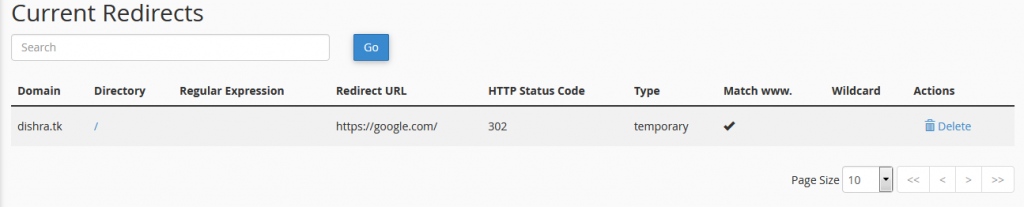
You will see a list of all redirects that have been configured.
Identify the redirected url you need to remove and click on Delete Button.
Click on Remove Redirect Button to finish the process.
Leave us a comment in the comments section and let us know if you enjoyed reading this article.