WordPress is a free open source content management system (CMS) that can be installed in your cPanel
Once you have installed wordpress, you should now log in.
Log into WordPress
In order to log into your WordPress site, type your site address like this:
www.example.com/wordpress-installation-folder/wp-admin.
Note! Remember to replace the text, “example.com” with your actual domain name.
wordpress-installation-folder should be the name actual name of the directory where you installed your WordPress site.
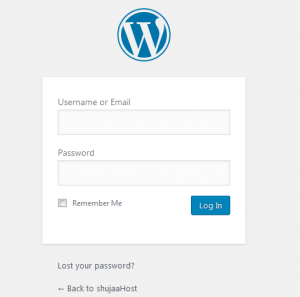
Next, type your WordPress admin username and password. This are the credentials you created while installing WordPress.
Click on Log in button to get logged in.
Reset WordPress Password
Resetting WordPress password is quite simple.
In order to reset your WordPress password, type your site address as described above.
wordpress-installation-folder should be the name actual name of the directory where you installed your WordPress site.
You will see WordPress Login Screen

Since you intend to reset your password, Click on “Lost your password?” link.
The next screen will prompt for your Username/Email address.
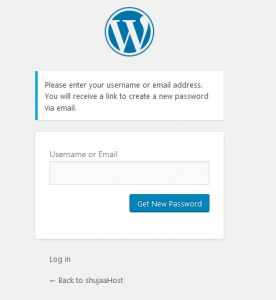
Provide either of the two and click on “Get New Password Button“
Congratulations! Now you know how to log into your WordPress site and Reset your password!
One Reply to “How to Login/Reset WordPress Password”
[…] Log into your WordPress Dashboard. […]