In this guide, I will show you how to install Let’s Encrypt SSL Certificate In DirectAdmin at Shujaa Host.
The latest version of Chrome has a popup when you click the message that explains, “your connection to this site is not secure” and a warning about not entering any sensitive information on the site.
DirectAdmin has an option to install & manage free SSL certificates from Let’s Encrypt.
- First, start by logging into your Direct Admin account.
On successful login into Direct Admin, you should be redirected to your Dashboard.
- In your control panel, click on SSL Certificates. Your interface might look slightly different depending on the skin.
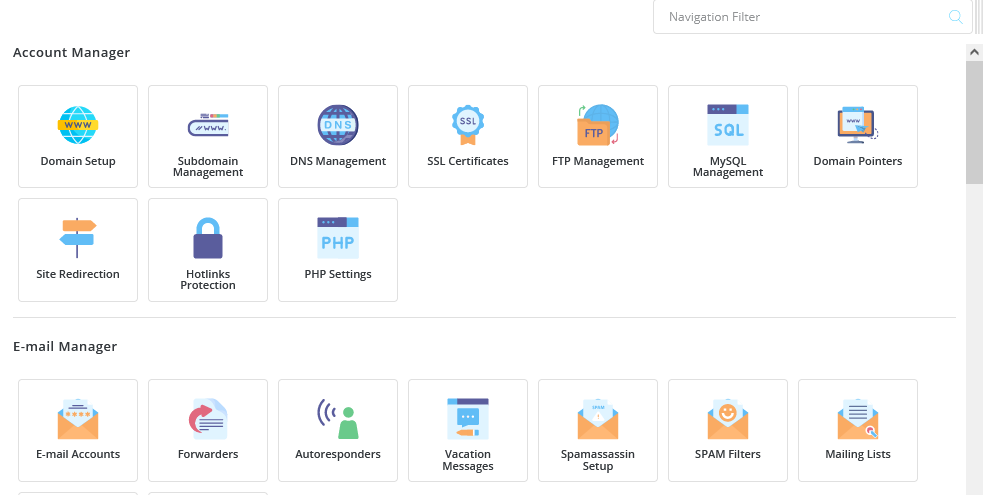
- On SSL Certificates page that opens, click on Free & Automatic SSL Certificate from Let’s Encrypt tab.
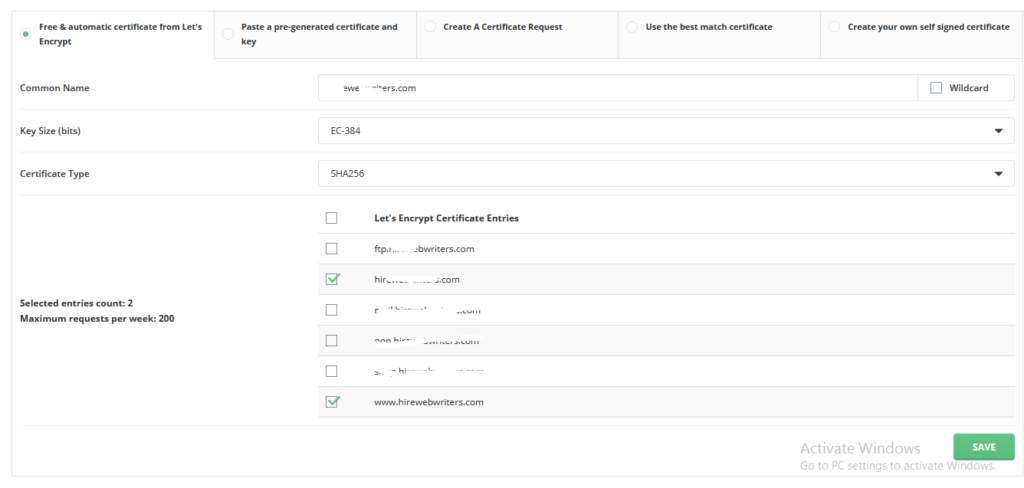
- Scroll down to Let’s Encrypt Certificate Entries then mark your domain. Choose both www & non www version of your domain.
For instance, if your domain is example.com, choose both www.example.com & example.com.
- Scroll down and click on the Save button at the bottom right corner. Wait for a few minutes for DirectAdmin to generate & install your free SSL certificate.
- Once installed, tick the checkbox marked Force SSL with https redirect then click on the Save button next to it.
Once the installation is done, you should test if your website is now using https. Clear your browser history then reload your website. You should now have a green padlock in the browser address bar and all traffic o your website is now encrypted.
While installing your SSL certificate in DirectAdmin, you do not need to use a htaccess file to force traffic to your website to use https. The last step takes care of that for you.
You can learn more about Let’s Encrypt on their website at https://letsencrypt.org/